Easy AI Video Generator & Editor for All Skill Levels
Editing a video doesn't have to require hours of training and expensive licenses. VEED is a browser-based video editor and AI video maker that simplifies the creation process for everyone. It offers AI video generator capabilities, allowing users to create videos from text input.
VEED offers a variety of video editing features, including automatic subtitle and transcription generation in multiple languages. Its text-to-video capability enables users to create engaging content, ideal for explainer videos and social media campaigns.
The platform’s AI video creator also provides realistic avatars you can use for your profile, adding a professional touch to your online presence. However, if you're looking for a truly unique and personalized representation, you’ll need to collaborate with their sales team. They'll work closely with you to create a custom avatar that perfectly matches your style and brand identity.
Who Should Use VEED?
VEED's flexibility suits users with varying needs and skill levels. It offers a wide range of customizable features and functionalities to meet the demands of different projects.
- Content creators: Craft visually appealing videos that captivate audiences on popular platforms like TikTok, Instagram Reels, and YouTube Shorts.
- Marketers and businesses: Strengthen brand presence and communication by producing captivating visual content like videos, ads, tutorials, and social media posts.
- Educators and students: Facilitate learning experiences by creating educational content.
- Podcasters: Convert audio files into engaging videos with visual elements and captions to enhance appeal and comprehension.
- Anyone who wants to create videos: VEED’s user-friendly and powerful features provide access to beginners and professionals, whether for personal use or professional projects.
If you need to create and edit videos easily and efficiently, VEED is a fantastic tool to consider.
What Can VEED be Used For?
For your business, special events, or work projects, VEED offers an extensive toolkit to craft compelling videos. From the basics to more tech-savvy features, here are some ways you can use VEED:
- Basic video editing: Trim, cut, and merge videos, add text and images, and adjust the speed and volume of your videos.
- Advanced video editing: Create slow-motion and time-lapse effects, add filters and transitions, and use green-screen technology to remove the background from your videos.
- Collaboration: Share your videos with others and work on them together in real-time.
- Marketing: Create engaging videos for social media, email marketing, and website content.
- Education: Create educational videos for online courses, presentations, and tutorials.
- Personal use: Create videos for your family and friends, or use VEED to capture and edit your memories.
How Should you use VEED?
To use VEED, type veed.io into your browser’s URL or download the VEED app. While you can create and edit videos without logging in, you'll need to create an account to download or share your videos.
After you sign up or log in to your VEED account, you'll have four options to start your video in the dashboard: create a project, record a video, create an avatar video, or create clips as shown below.
If you click on the Create Project tab, you will be asked if you want to record a video or have AI generate a video for you.
Once you opt to start by recording, you will be redirected to the following page:
You can choose from an array of recording options:
- Camera: Record yourself a video in the camera.
- Audio: Enable audio-only recording
- Screen: Capture the visual content displayed on your computer screen.
- Screen and Camera: Simultaneously capture both your screen and a video of yourself presenting.
- Slides and Camera: Create a video recording of yourself giving a PowerPoint presentation
- Slides: Simply record your presentation.
However, if you choose to create a video with AI, you will be redirected to the page below:
You will be presented with a prompt that will ask you to describe the type of video you desire. Based on your description, the system will generate the video.
Also, you can make your Avatar video. On the dashboard, simply click the "Create Avatar Video" tab and you will be redirected to the following page.
You select from a pre-set avatars for your video. Alternatively, if you desire a customized avatar that reflects your unique identity, you can contact the VEED sales team for assistance.
After choosing the avatar character, you can select the language you’d like your avatar to use.
In the Script field, simply type the things you want your avatar to say. When done, click the “Add to Project” button. Wait for a few seconds, and your avatar video will be ready.
You can also add subtitles to the avatar video. Aside from the preset voice, you can also clone your voice for the avatar. Simply click the “Audio” tab found on the sidebar, and you’ll be redirected to this page:
Click the “Voice Clone” tab and you will be prompted to record your voice.
What are the Key Features and Benefits of VEED?
Intuitive Interface
VEED's editor allows users to simply drag and drop your video files into the timeline. You can quickly arrange, trim, and splice clips, ensuring a seamless editing workflow. No complex software or technical skills are required. This helps you focus on creating engaging and impactful videos.
Cloud-Based Platform
Since VEED is a cloud-based platform, you can access your videos and editing tools from any device with an internet connection. You don’t have to worry about software updates or hardware compatibility. It also enables you to collaborate with team members in real time regardless of the location.
Automatic Subtitling and Transcription in Multiple Languages
VEED's AI-powered tools automatically generate subtitles and transcriptions with an accuracy rate of 98.5%. It provides an efficient and effective solution for professionals seeking to produce high-quality video content. It automatically removes fillers and captures the details of the audio.
Text-to-Video
Text-to-video technology allows users to transform written content like scripts, blog posts, or any textual information into engaging videos. It analyzes the input text and extracts key concepts, phrases, or events. It utilizes these elements to generate a visually appealing and coherent video.
AI Avatar and Images
VEED lets users create realistic avatars and images using artificial intelligence. You only need to upload a photo of yourself or choose from a library of pre-made avatars. The AI Avatar and Images feature adds more personality to your videos, making them more engaging.
AI Voice Generator
With VEED’s AI Voice Generator, you can create human-like voices for your videos. It offers a wide range of professionally recorded voices in multiple languages. With just a few clicks, you can select from a diverse pool of voice actors and actresses, each with unique vocal qualities and accents, allowing you to cater to a global audience.
AI Eye Contact
Recording a video while maintaining eye contact with the screen camera makes you look credible and professional. VEED's AI Eye Contact app automatically redirects eye movements to face the camera, making you appear more confident and engaged in your video recordings.
Other Features
With VEED's impressive collection of features include:
- Removing unwanted background noise from your audio and video to achieve a clean and professional sound.
- Let the Text to Speech Video feature bring your scripts and written content to life by automatically generating high-quality voiceovers.
- The Video Background Remover allows you to easily erase or replace your video backgrounds, opening up endless creative possibilities.
- The Voice Dubber allows you to seamlessly add voiceovers or replace existing audio tracks in your videos, offering unparalleled flexibility and control over your audio content.
What Makes VEED Different?
VEED stands out from other video-editing tools and platforms due to several key features:
Ease of Use and Accessibility
VEED's super user-friendly interface sets it apart. Its features are easy to understand for users of all technical skill levels, making it accessible to everyone, including beginners. As a web-based platform, it offers the convenience of anytime, anywhere access from any device.
AI-Powered Tools
VEED's video-editing capabilities are enhanced by AI features like AI Video, AI Avatar, and AI Voice Generator. By streamlining video creation and editing, these AI solutions save time. VEED's commitment to ongoing development ensures even more innovative features in the future.
Collaboration Features
VEED offers real-time collaboration on video projects. Multiple users can simultaneously edit and provide feedback on a video, making it an excellent tool for teams and remote collaboration.
While other tools may excel in specific areas, VEED's comprehensive package of user-friendliness, AI-powered capabilities, and collaborative features makes it a standout choice for both novice and experienced video creators.
Final Thoughts on VEED
VEED is a powerful and easy-to-use video editing platform designed for content creators, marketers, educators, podcasters, and anyone looking to create engaging videos. It offers a wide range of features including basic and advanced video editing tools, automatic subtitling and transcription in multiple languages, text-to-video functionality, and impressive AI video editor functionalities.
With its impressive collection of features, VEED empowers users to create professional-quality videos for various purposes and share them easily with the world.
FAQs
Can I use VEED for free?
Yes, you can use VEED for free. However, the free version has limited features and a 10-minute video export limit.
Is VEED AI free?
VEED AI offers a free plan with limited features and a paid plan with more advanced features. The free plan allows users to edit videos up to 10 minutes in length and export them in 720p resolution.
Can I use VEED offline?
Unfortunately, VEED is a cloud-based video editing platform and does not offer offline use. To use VEED, you will need an active internet connection.
What is the video limit for VEED?
VEED allows users to upload videos of up to 10 minutes in length for free users, 25 minutes for basic users, and up to 2 hours for professionals. For longer videos, users can contact VEED for custom pricing options.
Can you download VEED videos without a watermark?
Yes, you can download VEED videos without a watermark. VEED provides an option to download videos in various resolutions and formats, including MP4, MOV, and GIF, without any branding or watermark.