Type's AI writing assistant offers a range of features to streamline the writing process. It's chat feature and command palette allow users to quickly brainstorm ideas and generate content, while the 'What to Write About Next' feature inspires new topics.
Check out this short 7-minute introduction video.
As you can see, everything revolves around the document editor. This is where you'll compose and edit your writing.
Who Should Use Type AI?
Type AI is ideal for:
- Bloggers
- Content Creators
- Marketers
- Journalists
- Writers
- Students
If you often find yourself struggling to come up with new ideas, need help with expanding on your ideas, editing or proofreading, or simply want to improve the overall quality of your writing, Type AI can be a great addition to your writing resources.
What Can Type AI Be Used For?
Type.AI can be used for a wide range of writing tasks, including:
- Idea generation: Get suggestions for new topics and ideas to write about.
- Content creation: Generate high-quality articles, blog posts, social media posts, and more.
- Editing and proofreading: Improve the readability, grammar, and punctuation of your text.
- Writing style enhancement: Enhance your writing style with suggestions on vocabulary, tone, and sentence structure.
How To Use Type AI?
The short video below walks you through Types AI's core functionality.
What Are The Key Features And Benefits Of Type AI?
Below are several key features of Type AI.
You can use the Chat functionality
Step 1: How to Use Chat to generate a draft.
The chat box (Type Chat) is in the bottom right corner and you can use it to brainstorm ideas and write content:
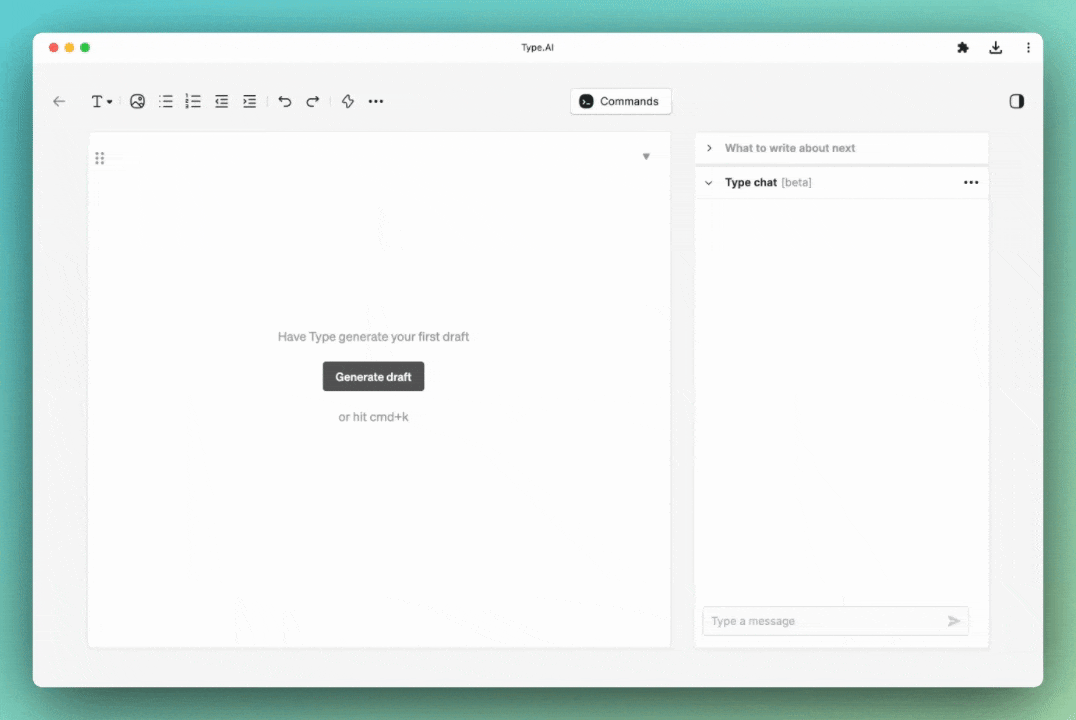
Step 2: Drag content into your document
Once the Chat functionality has written some content, it usually puts it into a block you can drag into your main document.
Just tap and hold the dots in the top-left corner of the message to move it over as shown below.
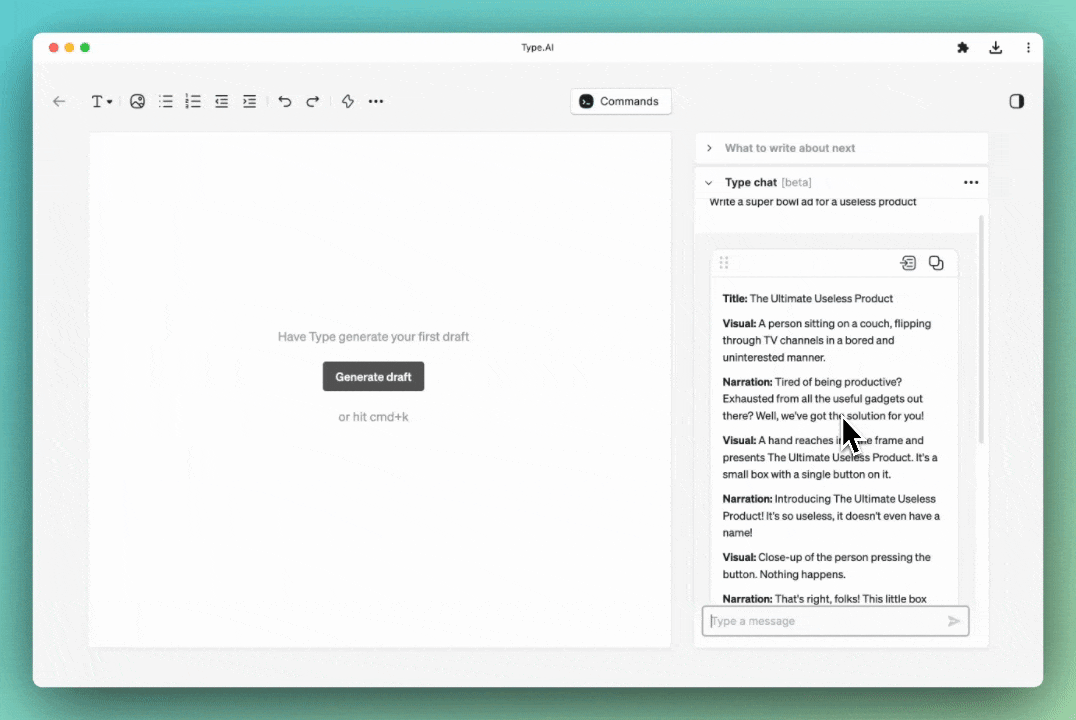
Step 3: Rewrite and improve the text.
You can rewrite any text in your document using the "AI" menu in the floating toolbar. Just highlight some text and tap the "AI" button in the floating toolbar.
For example, highlight the sentence below, tap "AI", then "Improve."
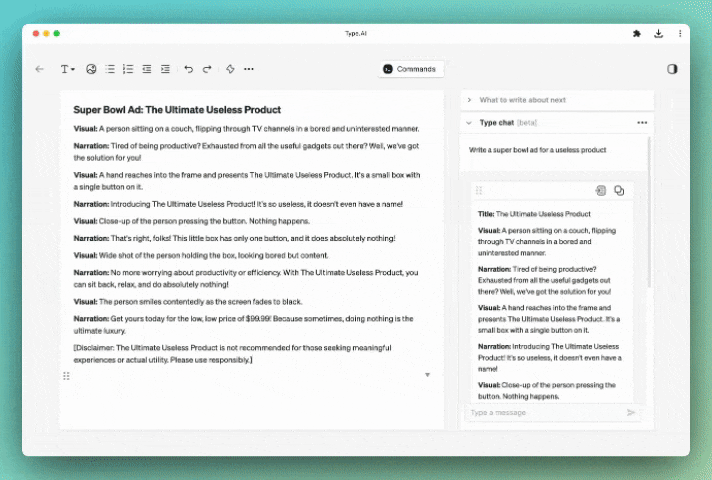
You can also provide custom rewrite instructions by tapping "Custom transform."
Step 4: Generate text directly at your cursor
You can also use inline commands. These commands generate text directly at your cursor so you can stay in flow as you write.
To run an inline command, tap cmd+k (or ctrl+k on Windows) to summon the command palette.
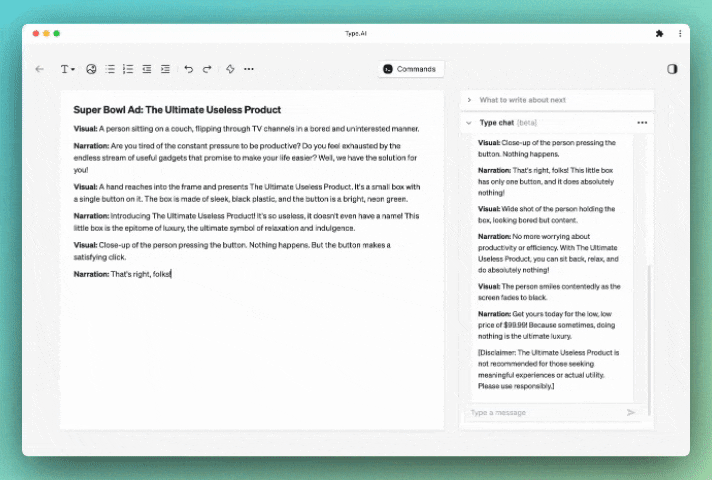
Below is a list of some of the Shortcuts available:
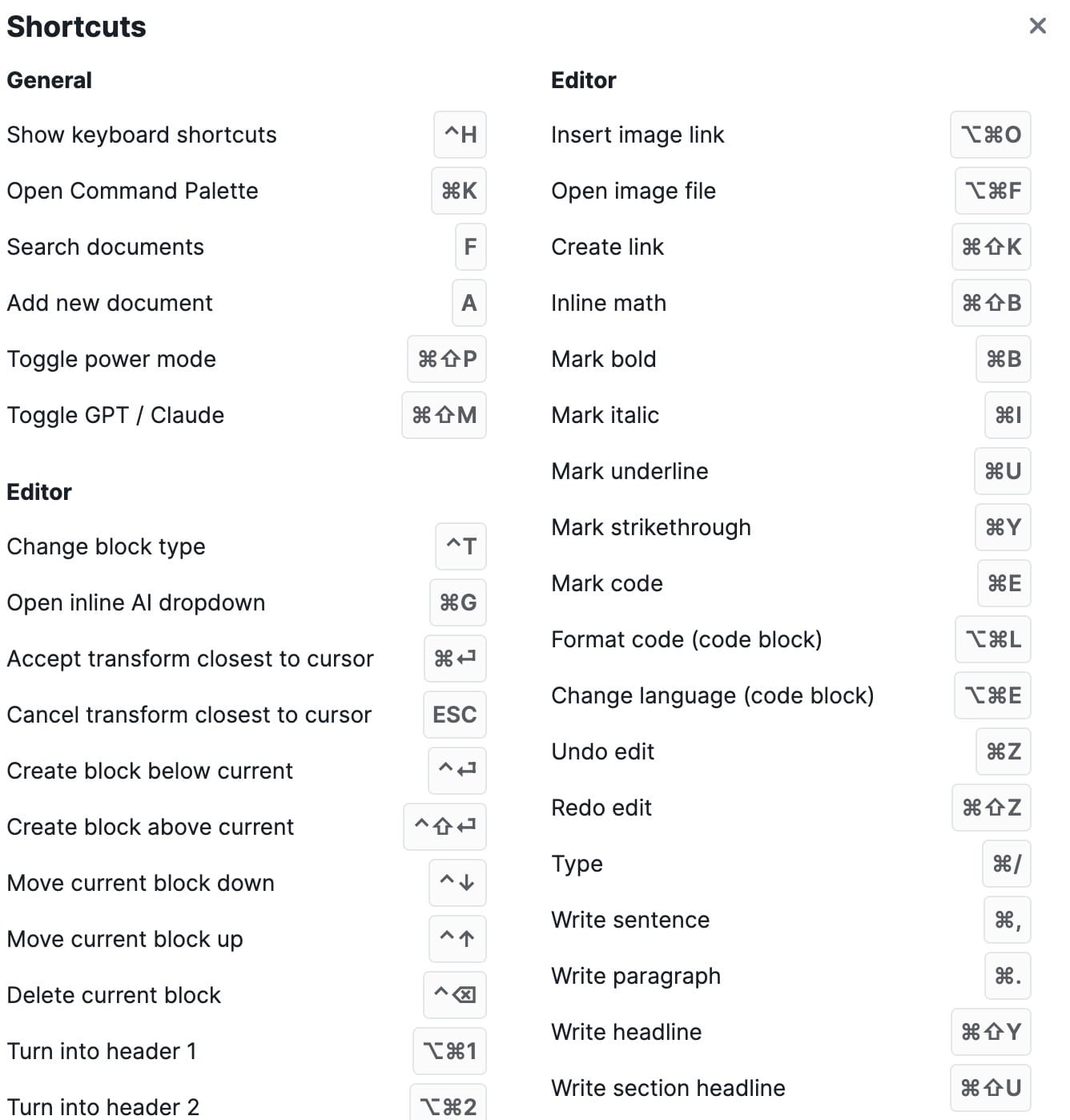
Here are some more features:
- Minimalist UI/UX: Type's interface is not cluttered with tools and prompt libraries. The UI is anchored in a simple, modern document editor interface. All of the AI features integrate directly with the editor and are summoned only as they're needed.
- Better AI output quality: The output from Type's AI automatically attempts to mirror the voice, style, and formatting that's already in a document. They have done a lot of work to make Type's AI output higher quality than competitors (example here).
- More customizability: In Type, users can define and save their own prompts for generating and rewriting text – tailoring Type's AI features to the specific types of writing they do. They also let users select their preferred AI model: GPT or Claude.
- A great mobile experience: A mobile version of Type that can be added as a mobile app (via iOS and Android's "add to home screen" functionality).
- Chat that integrates with your document: The Chat feature is similar to Lex's, but has more direct integrations with your document. For example, if you ask it to write something for you it'll put its text in a box that you can then drag and drop into your document.
- Powerful editor and app-level features: Type works offline (the editor and app, not the AI) and is fast and responsive. They also have keyboard shortcuts for common tasks and AI commands. You can also export files as PDF, Word, HTML, etc.
What Makes Type AI Different?
Type has two AI modes to help you write: Speed and Power.
Power mode
Today, these include OpenAI's GPT-4 and Anthropic's Claude V2. Power mode is slower to generate responses, but the output quality is usually higher with better context.
Speed mode
Currently, this will leverage OpenAI's GPT-3.5 Turbo and Anthropic's Claude Instant. Speed mode responds almost instantly, but the output quality can be lower.
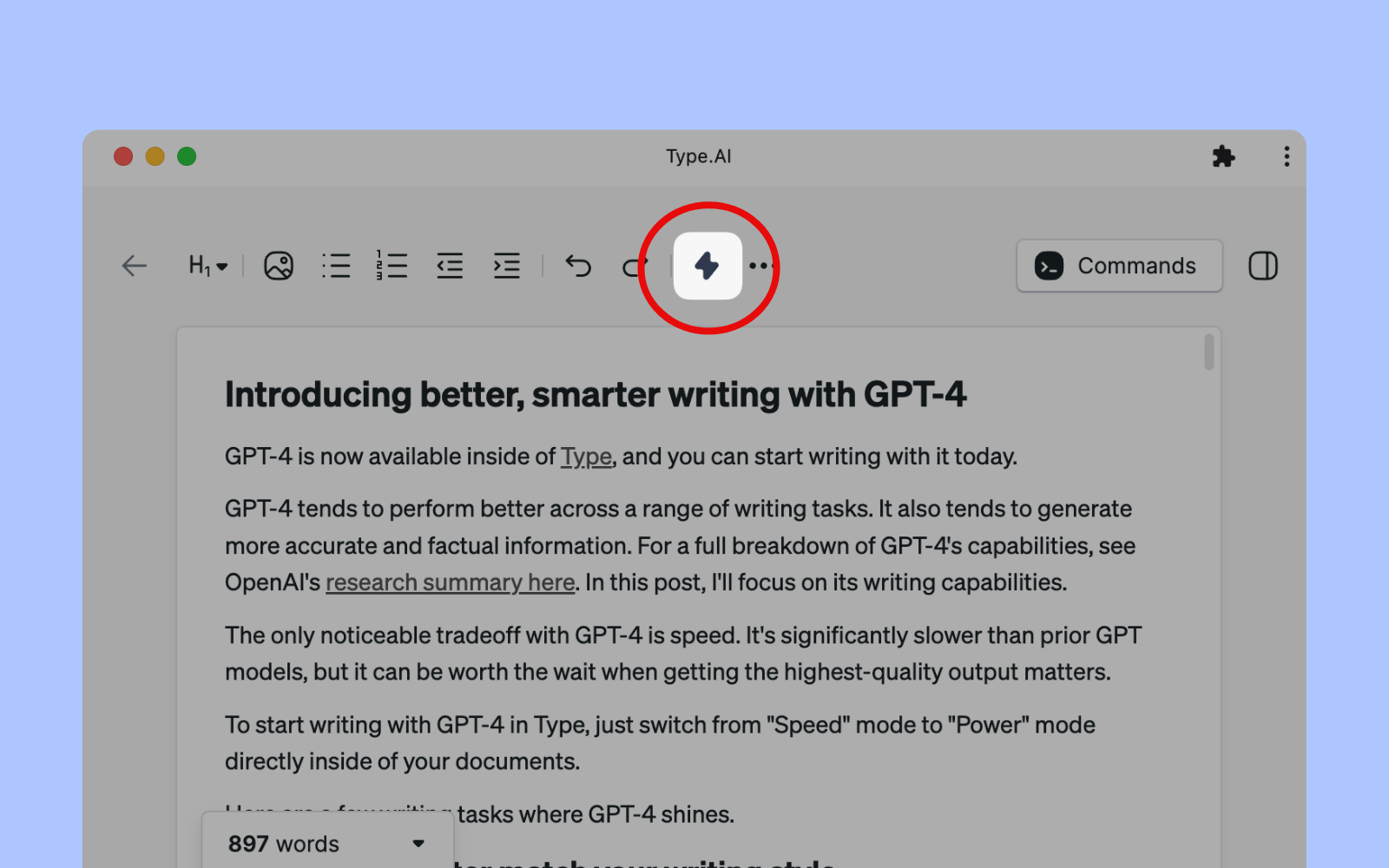
You can tap the lightning bolt icon in a document to toggle between Speed and Power mode.
Power Mode is recommended if you want quality over speed.
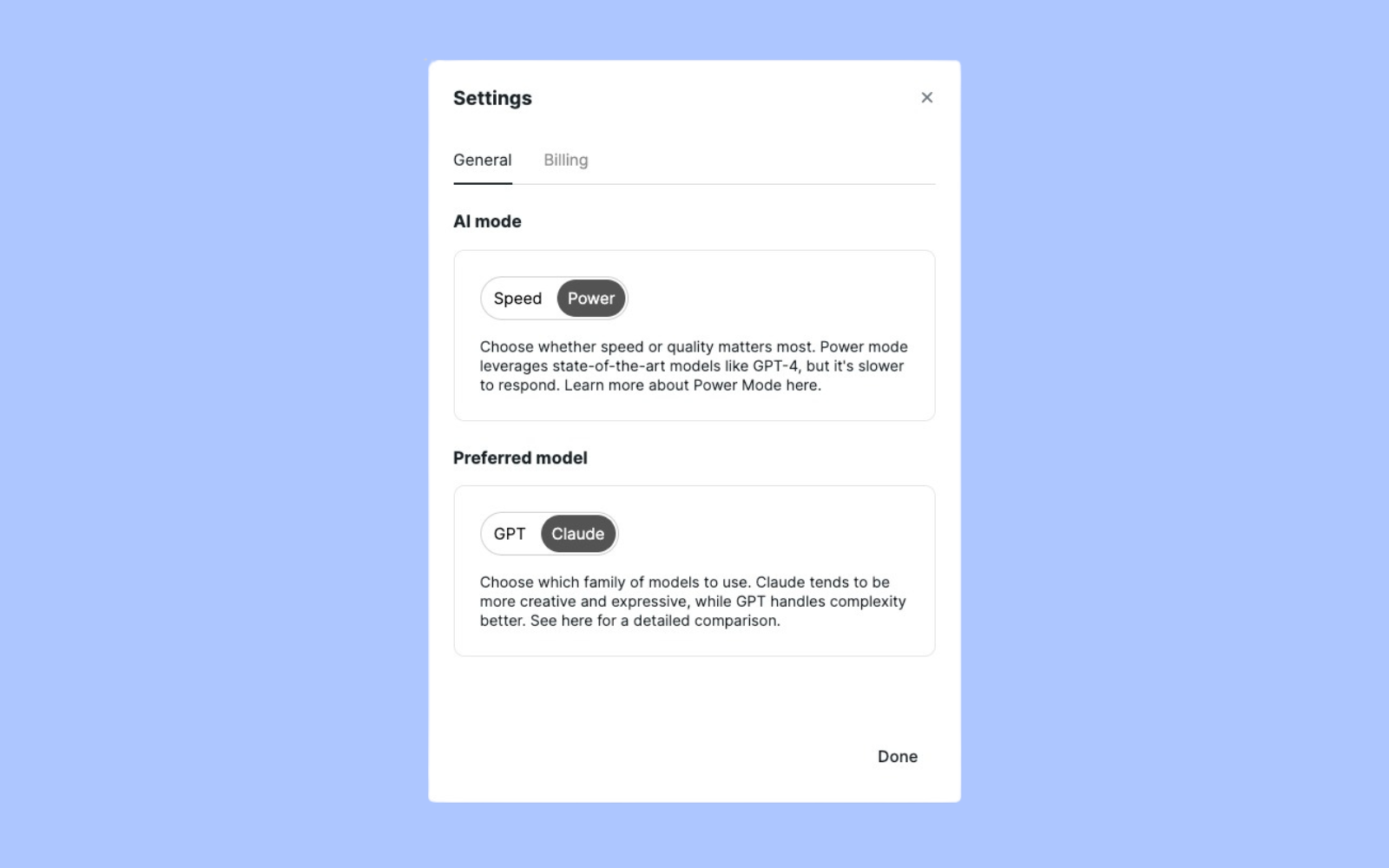
Final Thoughts
Type AI is an impressive AI-driven writing assistant that can significantly improve your content creation process. With its power mode and user-friendly interface, it can certainly save you time and enhance your writing skills.
Give Type.AI a try and experience the benefits for yourself.
FAQs
Is Type AI safe to use?
Yes, Type AI is a secure platform that values user privacy. Your data is protected, and the platform does not store your content unless you specifically save it.
Are there any limitations to using Type AI?
While Type AI is incredibly powerful, it's essential to remember that it is an AI tool and may not always generate perfect content. It's crucial to review and edit the generated content to ensure it meets your standards.
Can I use the content generated by Type AI without any legal issues?
Yes, the content generated by Type AI is original and can be used without any legal concerns. However, it's always a good practice to double-check for plagiarism to ensure your content is unique.
Check Out Our AI Writing Tools:
What is the Best AI Writing Tool?
What is the Caktus AI Essay Writer?