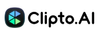If you’ve ever struggled with messy, inaccurate transcriptions or spent hours manually typing out audio, Clipto AI might be exactly what you need. Marketed as the world’s best AI transcription service, Clipto AI delivers fast, highly accurate transcriptions—up to 99%—in over 99 languages.
Whether you're uploading a file, pasting a YouTube link, or recording audio directly, Clipto makes the process simple. It even includes speaker identification and intuitive editing tools that sync perfectly with your content. Built for professionals, students, and creators, Clipto AI aims to make transcription effortless, reliable, and lightning-fast.
Check out this short video walkthrough to see how Clipto AI helps you capture and organize content with ease.
Who Should Use Clipto AI?
Clipto AI caters to a diverse range of users, including:
- Content Creators: Individuals producing videos, podcasts, or other multimedia content can benefit from Clipto AI's efficient media organization and retrieval capabilities.
- Video Editors: Professionals seeking to expedite the editing process will find Clipto AI's features, such as AI transcription and light cut tools, invaluable.
- Researchers and Journalists: Those who handle extensive audio or video interviews can utilize Clipto AI's transcription services to convert recordings into text swiftly.
- Businesses: Organizations conducting regular virtual meetings or webinars can employ Clipto AI to transcribe sessions, aiding in documentation and future reference.
What Can Clipto AI Be Used For?
Clipto AI offers a multitude of applications, including:
- Media Search: Quickly locate specific clips by searching for faces, dialogues, or descriptions within your media library.
- Transcription: Convert audio and video files into accurate text transcriptions, supporting over 99 languages and speaker identification.
- Video Editing: Utilize AI-powered tools to edit videos as effortlessly as editing text, allowing for rapid trimming and content refinement.
- Digital Asset Management: Organize and manage media assets efficiently, ensuring easy access and retrieval when needed.
How Should You Use Clipto AI?
To maximize the benefits of Clipto AI:
- Sign-up to Clipto AI: Simply visit their website at CliptoAI and provide the required details. A 7-day free trial is available initially.
- Import Media Files: Add your media files to the application, which supports various formats such as mp4, mov, and avi.
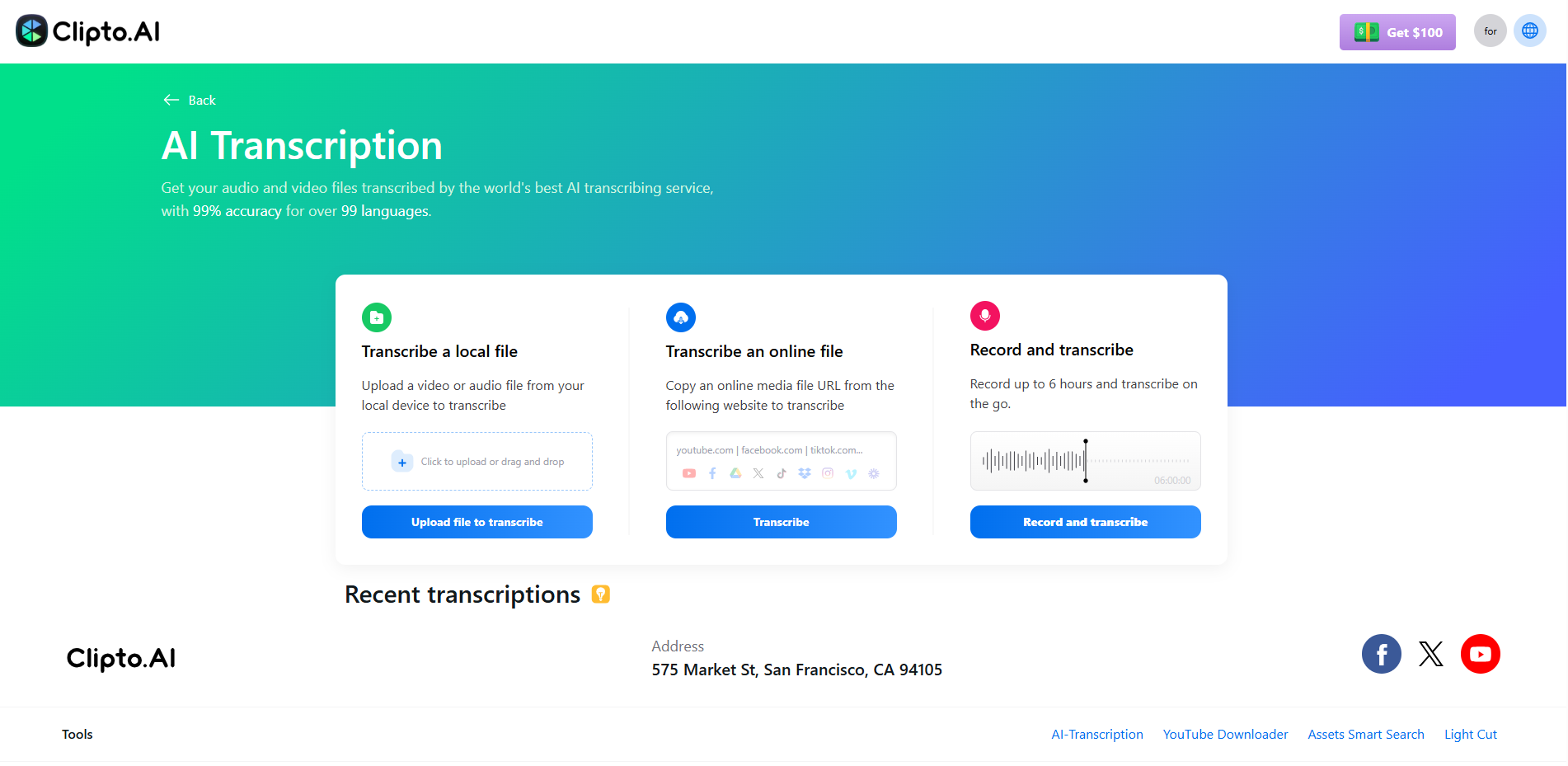
You can transcribe files by uploading from your device, pasting a link to an online media file, or recording audio directly within the platform.
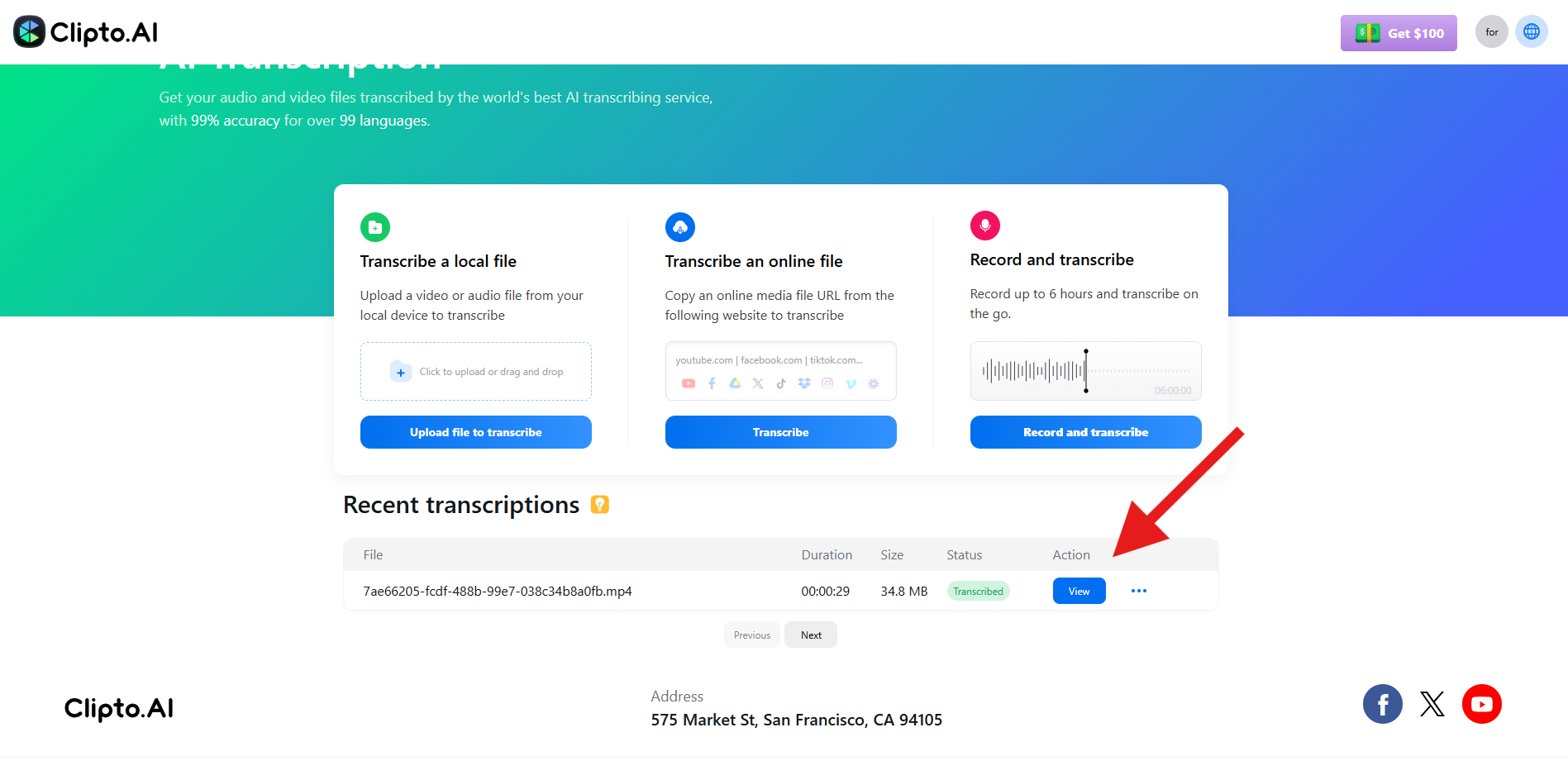
You can view your recent transcription activity below, along with the file’s status. Once the transcription is complete, just click the View button to access it.
- Utilize AI Features: Leverage the AI capabilities to search for specific clips, transcribe content, or edit videos as needed.
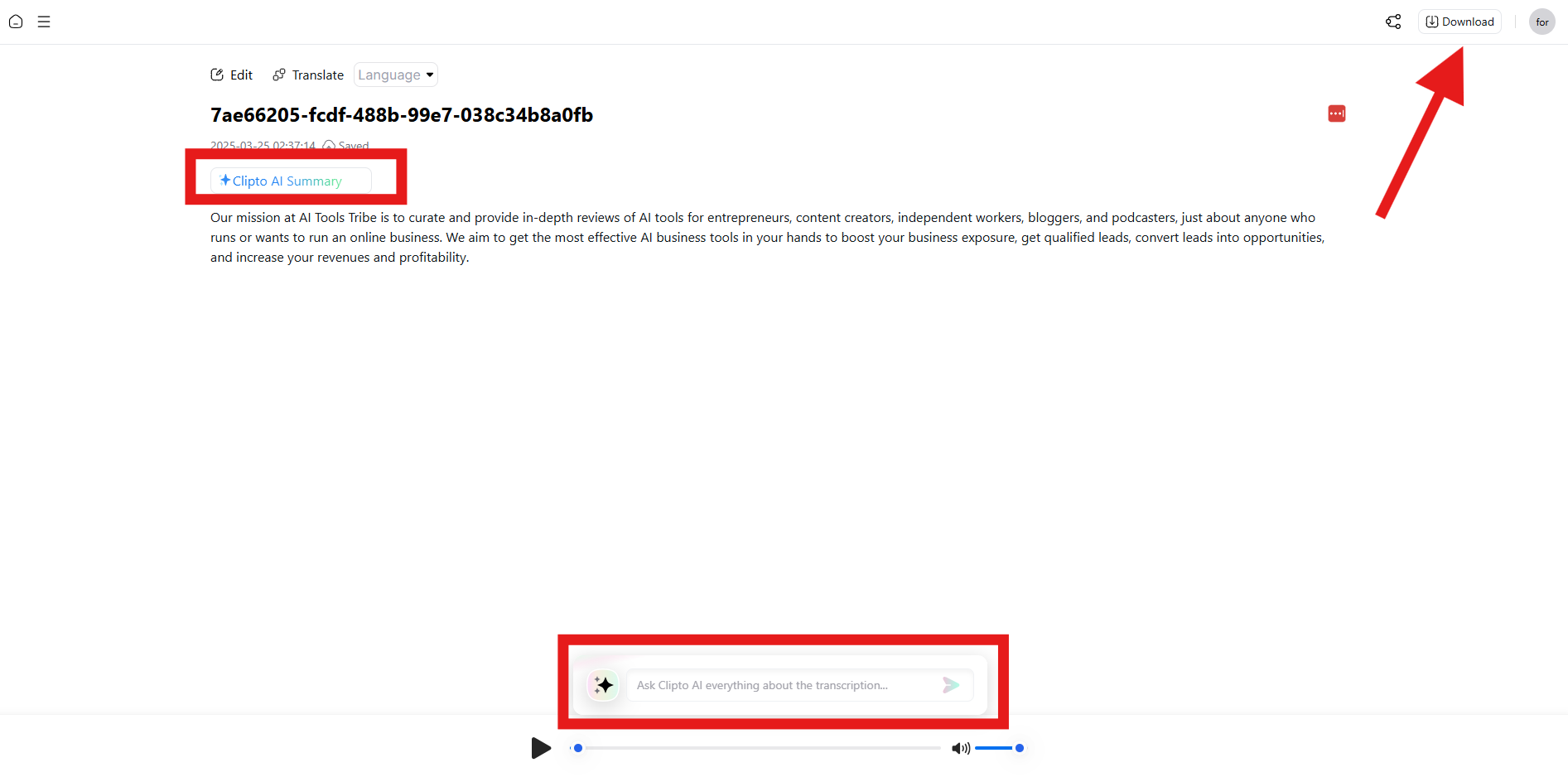
The AI tools let you generate a summary of the transcribed file or ask questions based on its content. You can also edit the transcript directly on the page or translate it into multiple languages supported by the Clipto.AI platform.
- Customize Settings: Adjust the application's settings to suit your workflow, including defining private people lists and selecting preferred AI models.
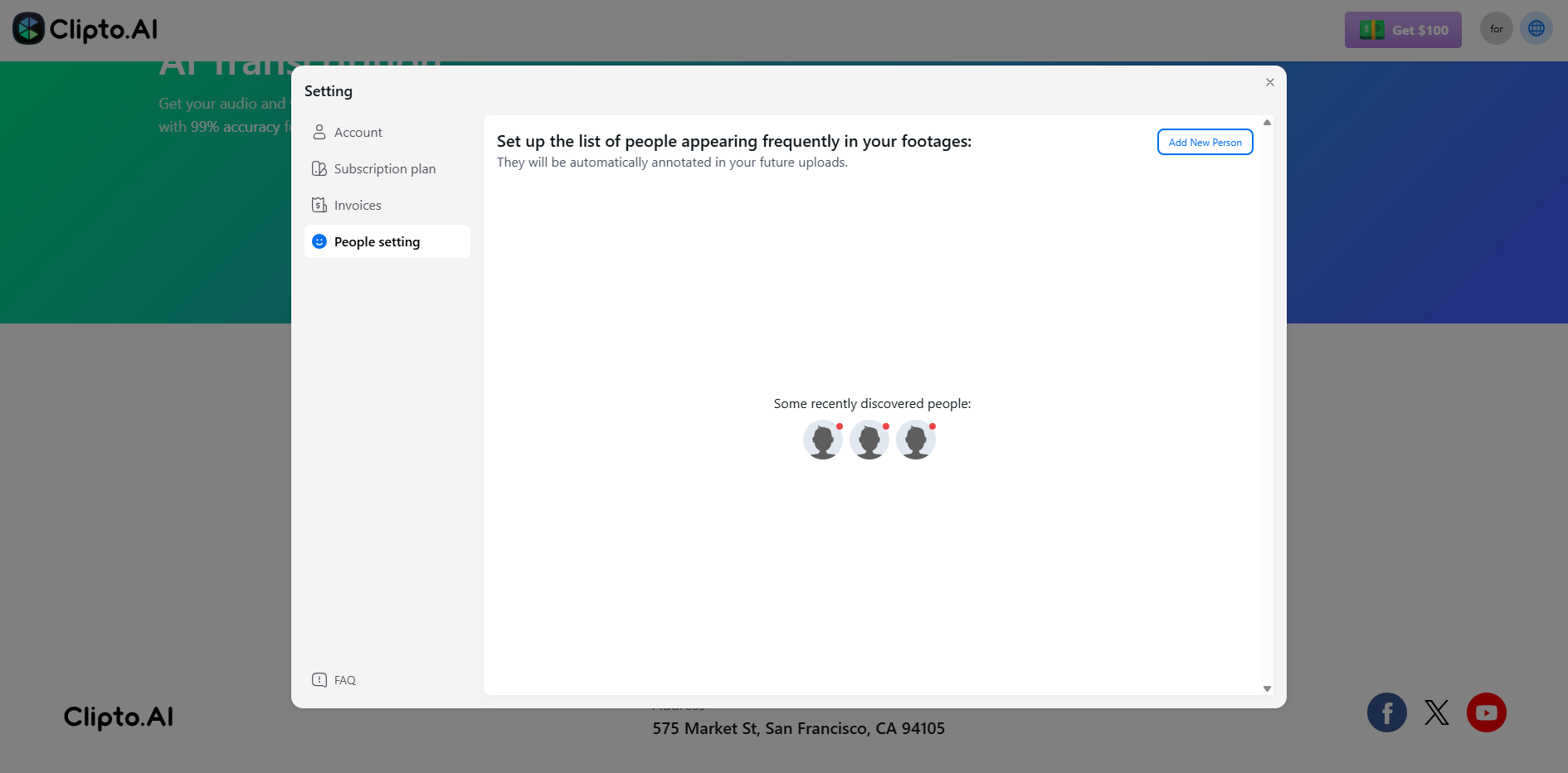
The tab above shows the "People settings" section of the Clipto AI settings panel. It allows users to manage individuals who appear frequently in their video uploads. Users can:
- View recently discovered people (shown as silhouettes with red dots).
- Click “Add New Person” to manually identify and label individuals.
- Once added, Clipto.AI will automatically recognize and annotate these people in future uploads.
This feature is useful for speaker tracking, tagging, or generating personalized insights based on recurring participants in your content.
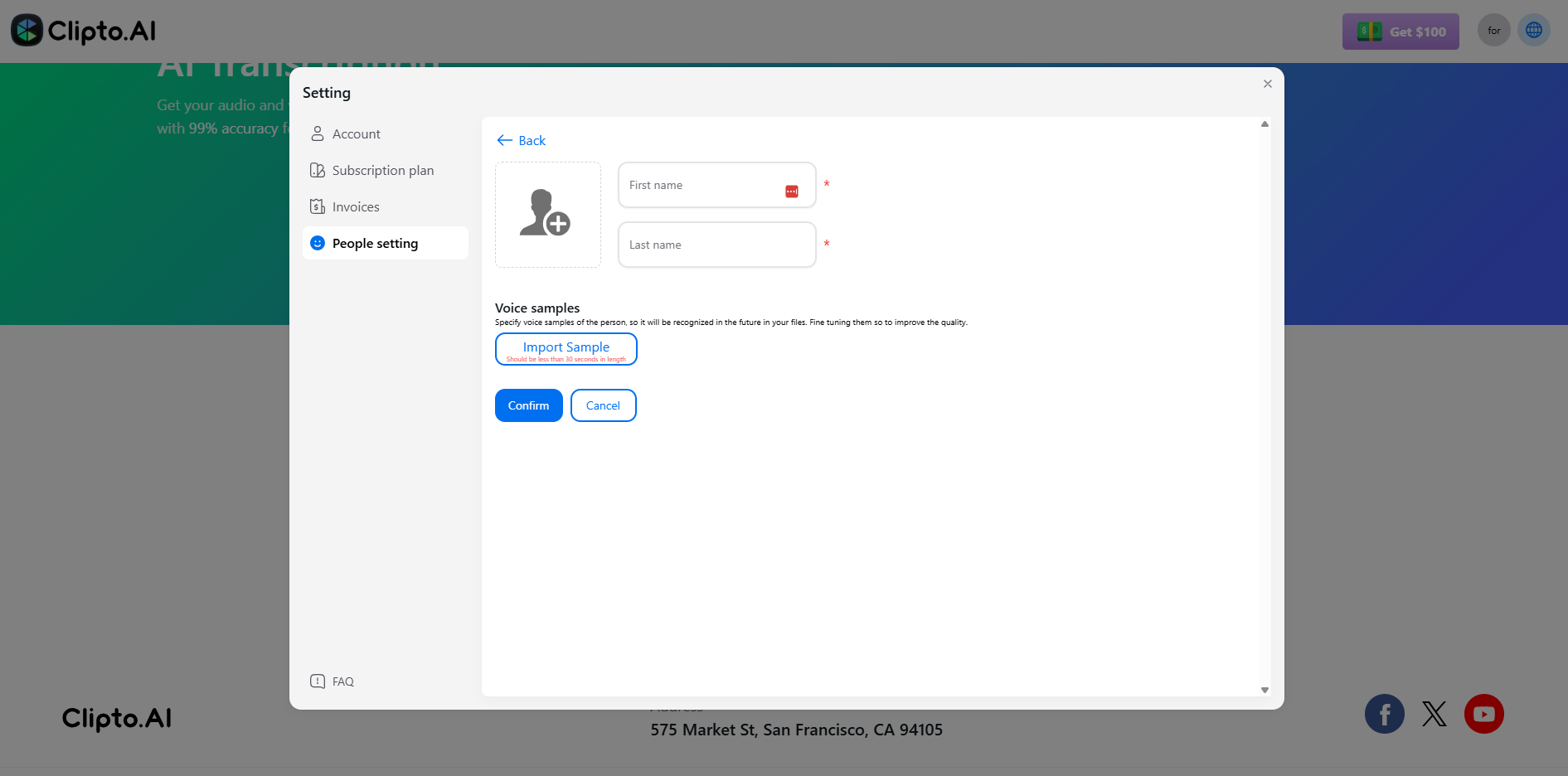
Here's the Add New Person interface within the “People settings” tab of Clipto.AI. Here, users can:
- Enter the first name and last name of a person.
- Upload a voice sample (must be under 30 seconds) to help Clipto AI recognize and tag the person automatically in future transcriptions.
- Use the Confirm or Cancel buttons to save or discard the entry.
This feature supports speaker identification for more accurate and personalized transcription results.
- Integrate with Other Tools: Use Clipto AI's extensions for popular tools like Adobe Premiere to enhance your existing workflow.
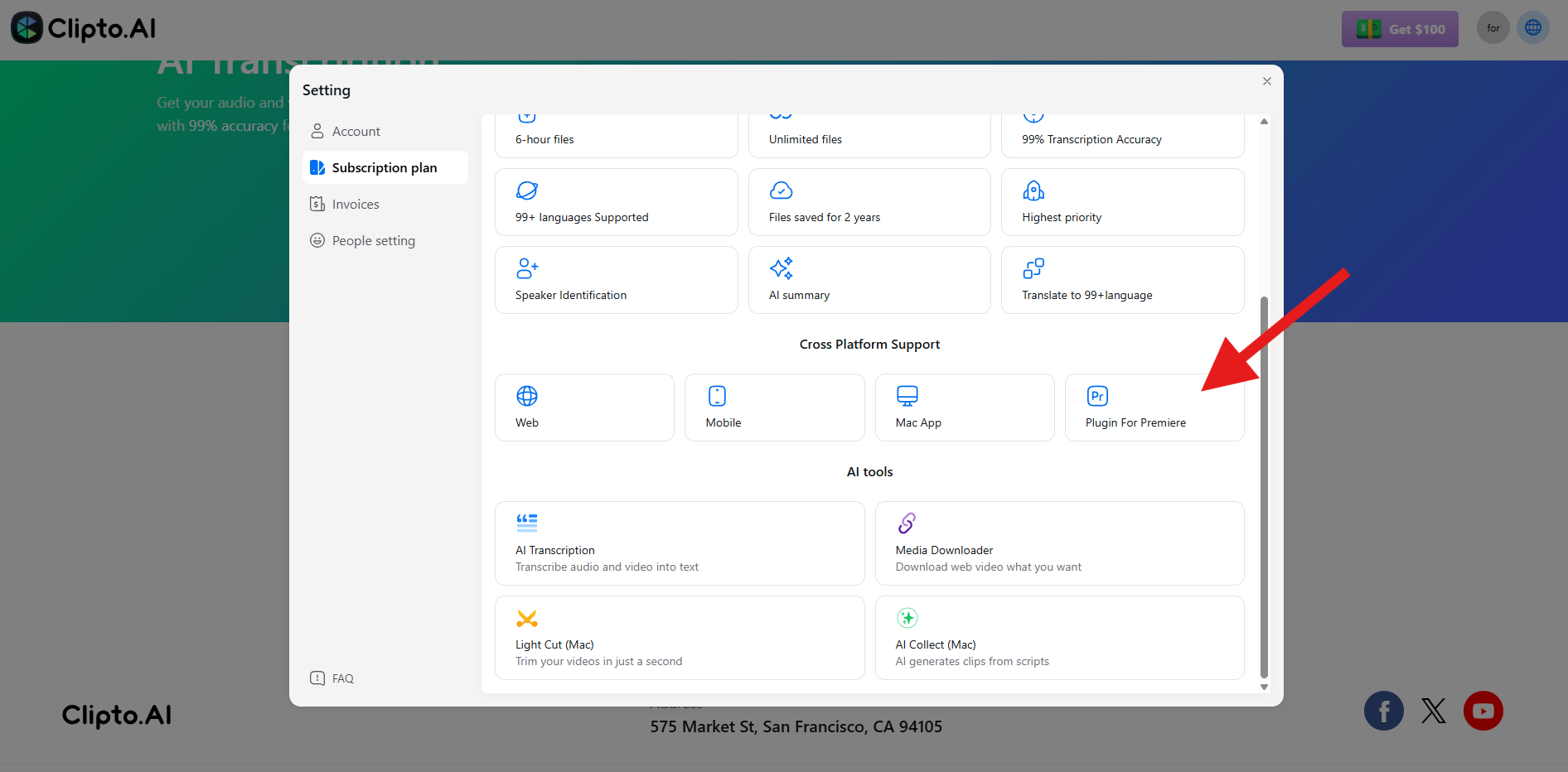
To use the Clipto AI Plugin for Premiere, go to the Settings and select the Subscription plan. Scroll down to the Cross Platform Support section and click on Plugin for Premiere (as shown by the red arrow). Follow the prompts to install the plugin, which allows you to access Clipto.AI’s transcription and AI features directly within Adobe Premiere.
What are the Key Features and Benefits of Clipto AI?
- On-Device AI Technology: Ensures data privacy by processing media locally on your computer without requiring an internet connection.
- Advanced Search Capabilities: Allows searches by face recognition, dialogue, or any description, facilitating quick access to specific clips.
- Accurate Transcriptions: Provides precise transcriptions with up to 99% accuracy, supporting over 99 languages and speaker identification.
- AI-Powered Video Editing: Simplifies the editing process by enabling users to edit videos as easily as editing text, significantly reducing editing time.
- Seamless Integration: Integrates with common storage systems and popular tools like Adobe Premiere, ensuring a smooth workflow.
- Customization Options: Offers a range of settings to tailor the application to individual preferences and requirements.
What Makes Clipto AI Different?
Clipto AI distinguishes itself through several unique aspects:
- Privacy-Focused: Unlike cloud-based solutions, Clipto AI processes data locally, ensuring that your media remains private and secure.
- No Internet Dependency: The application functions without requiring a network connection, allowing users to work from any location without limitations.
- High Compatibility: Works seamlessly with various media formats and integrates with existing workflows, minimizing the need for additional tools.
- User-Centric Design: Provides extensive customization options and a user-friendly interface, catering to both novices and professionals.
Final Thoughts on Clipto AI
Clipto AI emerges as a comprehensive solution for media management, transcription, and editing, leveraging advanced AI technology to enhance productivity while maintaining data privacy. Its on-device processing, coupled with robust features and seamless integration capabilities, makes it a valuable asset for content creators, businesses, and professionals handling multimedia content. By addressing common challenges in media management and offering innovative solutions, Clipto AI stands out as a tool worth considering for those seeking efficiency and security in their workflows.
FAQs
Does Clipto AI work?
Yes, Clipto AI does work. It’s an AI-powered tool designed to transcribe and summarize audio or video files. Users can upload recordings, and the platform quickly generates a written transcript along with a summarized version. While it’s not perfect—as with any AI-based tool—it performs reasonably well for standard recordings, offering a practical solution for those needing quick and automated transcriptions.
Is Clipto good for transcribing?
Clipto is a solid option for general transcription tasks. It handles clear audio and typical speech patterns quite well, making it suitable for meetings, lectures, podcasts, or personal voice notes. However, like most AI transcription tools, it can struggle with heavy accents, crosstalk, background noise, or technical jargon. If you’re looking for a quick and convenient way to transcribe everyday audio content, Clipto is a good choice—but for highly accurate, professional-grade transcripts, manual review or a hybrid tool may be necessary.
How long does Clipto AI take to transcribe?
Clipto AI is relatively fast. Most files are transcribed in real-time or slightly faster, depending on the length and quality of the audio. For example, a 30-minute audio file might take anywhere from 2 to 5 minutes to process. That said, processing time can vary based on server load, file size, and your internet connection. Overall, it’s designed for quick turnaround and performs well in that regard.
Is Clipto worth it?
Whether Clipto is worth it depends on what you’re looking for. If you need an easy-to-use, affordable solution that offers fast transcriptions and summaries, then Clipto could be a worthwhile tool. It’s particularly useful for students, content creators, or professionals who want a quick way to review audio content without replaying it in full. However, if you require near-perfect accuracy, especially in specialized fields like legal or medical transcription, you may want to consider alternatives or additional editing.
How fast is Clipto?
Clipto is built for speed. It typically transcribes audio faster than real-time, which means you won’t be waiting long even for longer recordings. Its speed is one of its standout features, especially if you're looking to review content quickly or generate summaries on the fly. While actual speed can vary slightly depending on system load or file complexity, it consistently delivers results in just a few minutes.
Check Out Our Other AI Video Tool Reviews:
What is Zync AI
What is Opus AI
What is Descript?
What is Veed AI?
What is Deepbrain AI?
What is Vidyo AI?
What is Hour One AI?